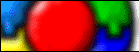  |
The link checker report windowWhen you have started a link test, VSE Link Tester will open the report window. The report window displays how many links have been tested, how many errors have been found and how many pages have been tested. The "Verified and working links" listThe "Verified and working links" list shows you how many links have been successfully tested. The "Broken links" listThe "Broken links" list displays all errors that have been found in your web pages. The error description contains the following information:
When you are testing a web site that is online, you can double-click the "Found at" URL to open it in your web browser. When you are testing a local web site that is on your hard disk, you can double-click the "Found at" URL to open that web page in your favorite HTML editor. That allows you to correct errors quickly and easily. The "Show Report" buttonClick that button to view the HTML report that is created when VSE Link Tester has finished the link test. You can use that report to print it out and to give it to your co- workers or to your boss. The "Error Explanation..." buttonClick that button if you want to know what a "503 Service Unavailable" server error is or if you want to know more about other error messages. The "Abort" buttonClick that button to stop the link test before it is finished. |
Index - Previous - Next - VSE Link Tester home page